4.1. 环境安装
这一章节介绍一下怎么安装python相关环境
4.1.1. 安装Python
打开 python官网下载地址 https://www.python.org/downloads/ ,在下方找到Python 3.7.0,选择对应的系统和版本点击下载 打开,选择跟自己操作系统匹配的安装包,然后下载,如windows 64,则选择 Windows x86-64 MSI installer,安装完成后,打开一个命令行窗口,然后输入python,如果出现python的提示符,说明安装成功。
Warning
Windows安装过程中需勾选 Add python.exe to Path ,如下图所示:
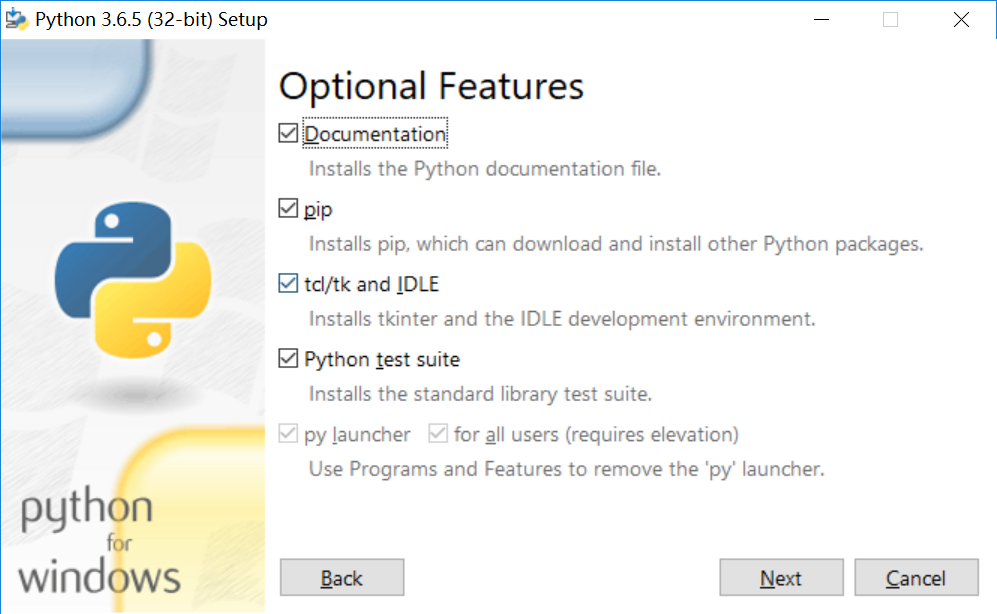
4.1.2. pip简介
pip是python自带的包管理器,安装完python后,即可拥有,pip常用命令如下:
>>> pip install <包名> # 安装python包
>>> pip install -U <包名> # 更新包
>>> pip uninstall <包名> # 删除python包
>>> pip list # 查看安装的包
pip下载python包是从https://pypi.python.org/下载的,pypi服务器在国外,因此国内访问可能速度会比较慢,但使用时可以指定国内源,也就是从国内的镜像服务器下载,如使用清华的源:
>>> pip install flask -i https://pypi.tuna.tsinghua.edu.cn/simple
除了在命令行指定源外,也可以在本地配置,使用方法可以在网络上搜索一下
其他常用源:
清华:https://pypi.tuna.tsinghua.edu.cn/simple
中国科技大学 https://pypi.mirrors.ustc.edu.cn/simple/
华中理工大学:http://pypi.hustunique.com/
山东理工大学:http://pypi.sdutlinux.org/
4.1.3. 安装ipython
ipython是一个python的交互命令行工具,比python自带的增强了代码高亮,自动完成,代码提示功能,非常适合初学者
Windows
下载安装 pyreadline,而后执行:
>>> pip install ipython
>>> ipython
Python 2.7.13 (default, Apr 26 2017, 20:42:49)
Type "copyright", "credits" or "license" for more information.
IPython 5.1.0 -- An enhanced Interactive Python.
? -> Introduction and overview of IPython's features.
%quickref -> Quick reference.
help -> Python's own help system.
object? -> Details about 'object', use 'object??' for extra details.
In [1]:
Linux&Unix
执行:
>>> pip install ipython
>>> ipython
Python 2.7.13 (default, Apr 26 2017, 20:42:49)
Type "copyright", "credits" or "license" for more information.
IPython 5.1.0 -- An enhanced Interactive Python.
? -> Introduction and overview of IPython's features.
%quickref -> Quick reference.
help -> Python's own help system.
object? -> Details about 'object', use 'object??' for extra details.
In [1]:
4.1.4. 安装pycharm
pycharm是个人认为目前对初学者最友好的IDE,初学者下载社区版(免费的)就可以了,下载地址: 链接,选择Community,然后下载安装。